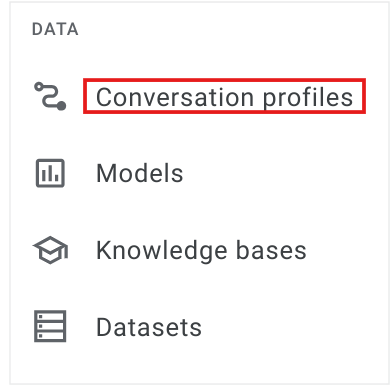Overview
A summarization baseline model in Agent Assist enables users to customize the content of the summary by selecting from the following predefined sections:
- Situation: What the customer needs help with or has question about.
- Action: What the agent does to help the customer.
- Resolution: Result of the customer service.
- Customer satisfaction: "Unsatisfied" if the customer is unsatisfied at the end of the conversation and "Satisfied" otherwise.
- Reason for cancellation: If the customer requests to cancel service. N/A otherwise.
- Entities: The key-value pairs of important entities extracted from the conversation.
In this lab, you will configure a summarization baseline model and use it to summarize examples of customer chat.
Objectives
In this lab, you learn how to
- Configure a conversation profile in Agent Assist
- Run PII redaction on chat transcripts using the Data Loss Prevention API
- Generate summaries from Baseline Summarization Model
Setup
Before you click the Start Lab button
Read these instructions. Labs are timed and you cannot pause them. The timer, which starts when you click Start Lab, shows how long Google Cloud resources will be made available to you.
This Qwiklabs hands-on lab lets you do the lab activities yourself in a real cloud environment, not in a simulation or demo environment. It does so by giving you new, temporary credentials that you use to sign in and access Google Cloud for the duration of the lab.
What you need
To complete this lab, you need:
- Access to a standard internet browser (Chrome browser recommended).
- Time to complete the lab.
Note: If you already have your own personal Google Cloud account or project, do not use it for this lab.
Note: If you are using a Pixelbook, open an Incognito window to run this lab.
How to start your lab and sign in to the Google Cloud console
-
Click the Start Lab button. If you need to pay for the lab, a dialog opens for you to select your payment method.
On the left is the Lab Details pane with the following:
- The Open Google Cloud console button
- Time remaining
- The temporary credentials that you must use for this lab
- Other information, if needed, to step through this lab
-
Click Open Google Cloud console (or right-click and select Open Link in Incognito Window if you are running the Chrome browser).
The lab spins up resources, and then opens another tab that shows the Sign in page.
Tip: Arrange the tabs in separate windows, side-by-side.
Note: If you see the Choose an account dialog, click Use Another Account.
-
If necessary, copy the Username below and paste it into the Sign in dialog.
{{{user_0.username | "Username"}}}
You can also find the Username in the Lab Details pane.
-
Click Next.
-
Copy the Password below and paste it into the Welcome dialog.
{{{user_0.password | "Password"}}}
You can also find the Password in the Lab Details pane.
-
Click Next.
Important: You must use the credentials the lab provides you. Do not use your Google Cloud account credentials.
Note: Using your own Google Cloud account for this lab may incur extra charges.
-
Click through the subsequent pages:
- Accept the terms and conditions.
- Do not add recovery options or two-factor authentication (because this is a temporary account).
- Do not sign up for free trials.
After a few moments, the Google Cloud console opens in this tab.
Note: To access Google Cloud products and services, click the Navigation menu or type the service or product name in the Search field.

Task 1. Create a conversation profile.
-
Navigate to Agent Assist. In the navigation menu, under Data, click on Conversation profiles. If asked, select the project and enable APIs as requested.
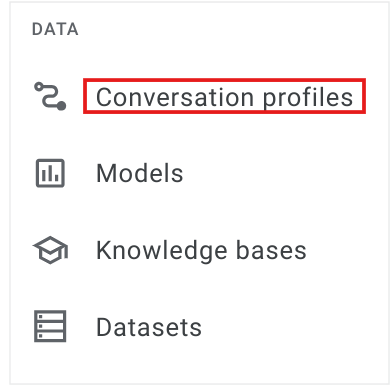
-
At the top of the page, click the + Create button to create a new conversation profile.

-
For the conversation profile Display name, enter lab-conv-profile.
-
For Language, select en - English.
-
Select suggestion type Conversation summarization (legacy).
- Set Baseline model version to 1.0 (default).
-
Scroll down to the bottom of the page and click Create to create your conversation profile.
-
Click on the copy button to the right of the Integration ID column and record the integration ID somewhere you can reference later.

Your integration ID should be similar in form to the following:
projects/{{{project_0.project_id|Project ID}}}/locations/global/conversationProfiles/UwGMTR-ASoim4FLKamQRdg
Task 2. Access Vertex AI Workbench Instance
-
Return to the Google Cloud Console, type "Vertex AI Workbench" in the search bar, and then click the first result.

-
Click on the Open JupyterLab button beside lab-workbench instance.

-
Once the JupyterLab opens in a new browser tab, click on the Terminal icon from Launcher. This will open up a new Terminal window.
-
Clone the repository containing the lab notebook by running the following command in the Terminal window:
git clone https://github.com/GoogleCloudPlatform/specialized-training-content
-
In the file browser, navigate to the specialized-training-content > courses > agent_assist folder on the left hand side of the notebook.
-
Double click to open the baseline_summarization_chat.ipynb notebook.
-
In the Select Kernel dialog, select Python 3 from the list of available kernels.
Task 3. Generate redacted summaries from the baseline summarization model
-
Click Kernel > Restart kernel and clear all outputs... and then click Restart.
-
Follow the instructions in the notebook file, running the notebook one cell at a time. Be sure to keep an eye out for directions that ask you to update code in the cells.
Congratulations!
In this lab you configured a summarization baseline model, redacted sensitive information using the Data Loss Prevention API, and used the conversation profile to summarize examples of customer chat.
End your lab
When you have completed your lab, click End Lab. Qwiklabs removes the resources you’ve used and cleans the account for you.
You will be given an opportunity to rate the lab experience. Select the applicable number of stars, type a comment, and then click Submit.
The number of stars indicates the following:
- 1 star = Very dissatisfied
- 2 stars = Dissatisfied
- 3 stars = Neutral
- 4 stars = Satisfied
- 5 stars = Very satisfied
You can close the dialog box if you don't want to provide feedback.
For feedback, suggestions, or corrections, please use the Support tab.
Copyright 2023 Google LLC All rights reserved. Google and the Google logo are trademarks of Google LLC. All other company and product names may be trademarks of the respective companies with which they are associated.