
Before you begin
- Labs create a Google Cloud project and resources for a fixed time
- Labs have a time limit and no pause feature. If you end the lab, you'll have to restart from the beginning.
- On the top left of your screen, click Start lab to begin
Create a prompt application with Vertex AI Studio
/ 20
Prompt engineering in Vertex AI Studio
/ 20
Compare, evaluate, and manage prompts
/ 20
Image analysis with Gemini in Vertex AI Studio
/ 20
Explore Vertex AI Media Studio
/ 20
Vertex AI is a comprehensive machine learning development platform that provides both predictive and generative AI capabilities. It allows you to train, evaluate, and deploy predictive machine learning models for forecasting purposes. Additionally, you can utilize the platform to discover, tune, and serve generative AI models to produce content. For instance, insurance companies constantly seek to improve efficiency in areas like claims processing and risk assessment. Vertex AI Studio offers a powerful way to rapidly prototype generative AI solutions for such challenges.
Vertex AI Studio lets you quickly test and customize generative AI models so you can leverage their capabilities in your applications. It provides a variety of tools and resources, including an intuitive user interface (UI), that make it easy to start with generative AI, even if you don't have an extensive background in machine learning.
This lab guides you through Vertex AI Studio, where you'll unlock the potential of cutting-edge generative AI models like Gemini. You will step into the role of helping an insurance company prototype a risk analysis assistant. You'll learn how to take a prompt idea towards a deployable application, design sophisticated prompts to achieve specific generative outcomes, and use multimodal capabilities to analyze various types of data, including images—all directly in the Google Cloud console. No need for APIs or Python SDKs for these core tasks.
In this lab, you learn how to:
Read these instructions. Labs are timed and you cannot pause them. The timer, which starts when you click Start Lab, shows how long Google Cloud resources are made available to you.
This hands-on lab lets you do the lab activities in a real cloud environment, not in a simulation or demo environment. It does so by giving you new, temporary credentials you use to sign in and access Google Cloud for the duration of the lab.
To complete this lab, you need:
Click the Start Lab button. If you need to pay for the lab, a dialog opens for you to select your payment method. On the left is the Lab Details pane with the following:
Click Open Google Cloud console (or right-click and select Open Link in Incognito Window if you are running the Chrome browser).
The lab spins up resources, and then opens another tab that shows the Sign in page.
Tip: Arrange the tabs in separate windows, side-by-side.
If necessary, copy the Username below and paste it into the Sign in dialog.
You can also find the Username in the Lab Details pane.
Click Next.
Copy the Password below and paste it into the Welcome dialog.
You can also find the Password in the Lab Details pane.
Click Next.
Click through the subsequent pages:
After a few moments, the Google Cloud console opens in this tab.

In this task, you'll see how quickly you can take an idea for a generative AI assistant and turn it into a working prototype using Vertex AI Studio. You'll focus on our insurance use case: creating a prompt that helps an insurance professional summarize client information for a risk analysis report and then prepare this prompt as a simple application.
 ), select Vertex AI > Vertex AI Studio > Overview.
), select Vertex AI > Vertex AI Studio > Overview.The UI contains three main sections:
Once the new untitled prompt page loads, click on Untitled Prompt in the top left corner and rename your prompt to Insurance Risk Summary - Prototype.
In the main canvas, click into the System instructions text box and enter the following to give your AI assistant a role relevant to our insurance scenario:
Below the system instructions, in the main prompt area at the bottom of the page, paste the following:
In the Configuration section on the right:
Click the Submit arrow button (typically at the bottom right of the prompt input area or by pressing CTRL+Enter). Review the model's response.
At the top of the page, click the Save button. In the "Save prompt" dialog, the name Insurance Risk Summary - Prototype should be pre-filled. Confirm the Region is correct (
Now, you'll explore how this drafted prompt can be turned into a prototype application. At the top right of the page, click the Build with code button. From the dropdown menu that appears, select Deploy as app (Powered by Cloud Run).
In the "Deploy to Cloud Run" dialog that appears:
The deployment process will begin and might take a few minutes. You may see status updates in the UI that resemble the following:
In the "Chatbot" section, in the "Type a message..." input field at the bottom, enter a new test message. For example:
Click the submit arrow button to send your message to the application.
Observe the response from your deployed GenAI app. It should process your input based on the logic and system instructions you defined in Vertex AI Studio.
Click Check my progress to verify the objectives.
In Task 1, you prototyped an initial prompt. Now, you'll dive deeper into refining prompts to get more precise, controlled, and useful outputs from the generative models. This is a core skill in prompt engineering. You will continue with your insurance theme by trying to extract specific information from a claims document or improving the summarization quality.
You'll start by creating a new prompt to explore detailed prompt design.
Ensure you are in the main Vertex AI Studio area. If you were viewing your deployed app from Task 1, close that browser tab to return to the Google Cloud console.
From the Navigation menu (
If you started with a new prompt page (showing "Prompt Samples"), click on Untitled Prompt in the top left corner and rename it Insurance Claim Data Extraction.
Familiarize yourself with the scenario for this section: An insurance adjuster often receives unstructured notes or emails about a new claim and needs to quickly extract key pieces of information to enter into their claims management system.
In the System instructions box, enter the following:
In the main prompt area, paste the following example of an unstructured claim note:
In the Configuration section on the right:
0.1 (for more factual, less creative extraction).1024.Click the Submit arrow button. Review the output. This first attempt without explicit examples is called zero-shot prompting.
Once you are done reviewing the response from your zero-shot attempt, click the Clear icon on the top toolbar to clear the entire prompt canvas. This is necessary because examples can typically only be added to a fresh prompt.
Often, providing a few examples (few-shot prompting) can significantly improve the model's performance, especially for specific formatting or nuanced extraction.
 ) button.
) button.This will open a new window where you can add examples for the prompt.
In the "Examples" interface that appears:
Re-add System Instructions: Since clearing the prompt also cleared the system instructions, paste them again into the System instructions box at the top:
Provide the New Input and the Prompt:
(Input) Write value here, paste the original claim notification for Mrs. Eleanor Vance that you want the model to process now:In the area labeled Write your prompt here (below the Input field), you need to provide the instruction for the model. This tells the model what to do with the (Input) text, using the Examples as a guide. Enter the following:
Ensure your configurations (Model, Temperature, Token Limit, Region) are still set as desired (e.g., Temperature at 0.1).
Click the Submit arrow button again. Compare this new output to the previous zero-shot attempt. Note if the accuracy or formatting has improved significantly due to the few-shot example and the structured input method.
Now, you'll explore how different parameters in the Configuration panel (on the right) can affect the model's response. Ensure your "Insurance Claim Data Extraction" prompt with the few-shot example is active.
Experiment with Temperature:
0.7. Click Submit and note any changes. Then, change Temperature back to 0.1.Experiment with Output Token Limit:
20. Click Submit and observe the truncated output. Reset it to a suitable value (e.g., 1024, or the default).Experiment with Top-P:
1.0 considers all tokens. Lowering Top-P (e.g., to 0.8) makes the output more focused, similar to lowering temperature.0.1 (or slightly higher, like 0.5, to better observe Top-P effects), set Top-P to 0.8. Click Submit. Then set Top-P to 1.0, click Submit, and observe if there are subtle differences.Briefly review other settings in the Advanced configuration panel:
Click Check my progress to verify the objectives.
Once you have a working prompt, you'll often want to experiment with changes to the instructions or model configurations to see if you can improve the response. The "Compare" feature in Vertex AI Studio is designed for this. For this section, you'll use the prompt we just created.
Ensure you are in the main Vertex AI Studio area. If you were viewing your deployed app from Task 1, close that browser tab to return to the Google Cloud console.
Navigate to create a new prompt. From the Navigation menu (
Click on Untitled Prompt in the top left corner and rename this new prompt to Comparison Base - Restaurant Risks.
Set up this simple base prompt:
0.2.Click the Submit arrow button. Review the model's initial response.
Click the Save button. Confirm the name Comparison Base - Restaurant Risks and save it. You generally need to save a prompt before you can effectively use it in some comparison workflows, especially if you plan to compare with a saved prompt later.
Now, with this Comparison Base - Restaurant Risks prompt and its response displayed, click the Compare button on the top toolbar.
The "Compare" interface will open. Your Comparison Base - Restaurant Risks prompt, its configurations, and its latest response will typically be displayed in a column on the left.
You'll now see how changing the instructions affects the output for "The Fiery Grill." In the Compare view, the comparison panes may not have a separate "System Instructions" field; if so, you'll prepend any system-level guidance to the main prompt.
In the central area of the Compare interface (or to the right of your first prompt), click the + Compare new prompt button.
A new prompt editing pane will appear on the right.
Configure this new (second) prompt as a variation:
0.2.Once the new prompt variation is set up with its text and configurations in the right-hand pane, click the Submit prompts button (usually located at the top of the "Compare" interface).
Wait for both prompts to generate responses. Review the two responses side-by-side. Does the second prompt now include mitigation strategies or questions, due to the modified instructions?
To save this as a new prompt, Click Save as new, then enter your desired [Prompt name], and then click Save.
Now, you'll use a comparison pane to test a different temperature.
In the text box inside of the second prompt pane (the one on the right),
Comparison Base - Restaurant Risks (left pane):*If the compare view doesn't have a system instruction box for this pane, ensure the system instructions "You are an insurance risk analyst assistant..." are prepended here if they were cleared, or rely on the original system instructions if they apply globally from the left pane.
Click the Edit (pencil) icon in the second prompt pane below the text box:
2.0. Ensure the Model is still Click Submit prompts again.
Observe the differences in the responses. Does the higher temperature (2.0) in the second prompt cause the list of risk factors to be less focused, more speculative, or significantly different compared to the 0.2 temperature output? Note: setting the temperature this high will likely result in less coherent or relevant output, but it demonstrates the extreme effect of the parameter.
To update the changes, click the Update button located below the second prompt pane.
Now you will try comparing your base model with a different model and settings to observe differences in reasoning or output style.
In the text box inside of the second prompt pane (the one on the right),
Comparison Base - Restaurant Risks (left pane).
(Again, ensure the base system instruction is effectively present for this pane, either by prepending it if necessary or if the UI carries it over implicitly).
Click the Edit (pencil) icon in the second prompt pane below the text box:
0.2.65535 (or the maximum allowed by the model in the UI).Click Submit prompts.
Review the responses. Compare the output from
Notice any differences in the identified risk factors, the detail provided, the structure of the response, or how it seems to reason through the scenario.
Vertex AI Studio offers other ways to add prompts for comparison:
Notice the + Compare saved prompt button in the area where you added a "new prompt" for comparison.
You may also see a + Ground truth button.
To exit the "Compare" view and return to the main prompt editing interface (for example, to continue working on the version you prefer), click the back arrow at the top left of the "Compare" interface.
As you experiment with different instructions, examples, and configurations, it's crucial to save your work. Saving prompts allows you to:
Vertex AI Studio provides Prompt Management for this purpose.
Assume you've just finished an iteration you want to save, for example, one of the prompt variations from your comparison exercises, or a refined version of your "Insurance Claim Data Extraction" prompt.
Ensure the prompt you want to save is active in the main prompt editing interface (e.g., you might have just exited the "Compare" view and have a preferred version open, or you are in the Comparison Base - Restaurant Risks prompt).
If you have already saved your prompt, you will notice an Autosave button on the top toolbar. Once you initially save your prompt, Autosave is on by default. If you would like to disable this feature, you can click the button and select Turn off Autosave.
Once you have saved prompts, you can manage them in Prompt Management.
Navigate to create a new prompt. From the Navigation menu (
You will see a list of your saved prompts, often including their names, media, model, and the last modified date.
From this page, you can view, delete, or export your saved prompts, and access optimization tools to improve your prompts.
Click Check my progress to verify the objectives.
In this task, you'll use the main prompt interface in Vertex AI Studio with the Gemini model to analyze an image and extract information from it. This demonstrates how to design prompts for various analytical tasks such as description, text extraction, and question answering based on visual content.
In the Google Cloud console, from the Navigation menu (
At the top left, click Untitled Prompt and rename your prompt to Timetable Image Analysis.
In the Configuration panel on the right:
Download the sample timetable image to your local machine:
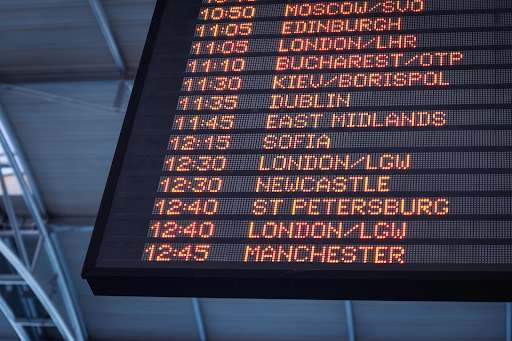
In the Prompt section (at the bottom of the page), click the Insert Media (
In the Select source menu that appears, click Upload and then select the timetable image file you just downloaded from your computer. The image will appear directly in the prompt input area.
Click the Submit arrow button (bottom right of the prompt section) and review the model's response.
Next, you can ask a question that requires reasoning based on the extracted information. Replace the previous text prompt (leave the image in place) with the following:
Click the Submit arrow button and examine the response.
Briefly observe the effect of temperature. In the Configuration panel on the right:
0.8.0.2 for more predictable responses.Timetable Image Analysis should be pre-filled.Click Check my progress to verify the objectives.
Beyond text, Vertex AI Studio offers powerful tools for generating various media types directly from text prompts or by refining existing media. In this task, you'll explore generating images, videos, and voice.
 ) by selecting Vertex AI > Vertex AI Studio > Media Studio. The page should resemble the following:
) by selecting Vertex AI > Vertex AI Studio > Media Studio. The page should resemble the following:You'll start by generating an image.
In the text prompt area at the bottom, enter a descriptive prompt. For example:
In the Settings panel on the right:
Imagen 4 (or the latest available Imagen model).1:1.4 for this first generation.Click the Submit button at the bottom right of the prompt area.
After a few moments, your generated images will appear in the main area.
Click on one of the generated image thumbnails to open the detail view.
Inpaint (to add/remove elements using a mask), Outpaint (to extend the image), and Export image (which may offer upscaling).Inpaint or Outpaint and play around with them to see the capabilities of Imagen.SynthID is a technology developed by Google DeepMind that embeds a digital watermark directly into the pixels of AI-generated images. This watermark is designed to be imperceptible to the human eye but detectable by an algorithm. Its purpose is to help identify images as AI-generated, promoting transparency and responsible AI practices, even if the image is later modified (e.g., compressed, filtered).
Click Check my progress to verify the objectives.
If you wish to explore AI-generated voice:
In the small vertical toolbar on the far left, click the Audio icon (it looks like a microphone) to switch to the voice generation tool. This opens the Chirp interface.
You might be prompted to enable the Cloud Text-to-Speech API if it's not already active for your project. If so, click Enable and wait for the API to be enabled (this might take a moment).
Once the interface is ready, in the text prompt area at the bottom, enter the text you want to synthesize. For example:
In the Settings panel on the right:
Chirp 3. HD Voices).English (US)).Click the Submit button.
After processing, you should be able to play the generated audio directly in the interface.
Congratulations! In this lab, you successfully navigated Vertex AI Studio to prototype a generative AI application for an insurance scenario, from initial design and deployment to advanced prompt engineering and comparison. You practiced refining text outputs for specific analytical tasks and explored the exciting multimodal capabilities for generating images, video, and voice. These foundational skills will empower you to build even more sophisticated generative AI solutions on Google Cloud.
...helps you make the most of Google Cloud technologies. Our classes include technical skills and best practices to help you get up to speed quickly and continue your learning journey. We offer fundamental to advanced level training, with on-demand, live, and virtual options to suit your busy schedule. Certifications help you validate and prove your skill and expertise in Google Cloud technologies.
Manual Last Updated July 04, 2025
Lab Last Tested July 04, 2025
Copyright 2025 Google LLC. All rights reserved. Google and the Google logo are trademarks of Google LLC. All other company and product names may be trademarks of the respective companies with which they are associated.




This content is not currently available
We will notify you via email when it becomes available

Great!
We will contact you via email if it becomes available


One lab at a time
Confirm to end all existing labs and start this one
