
始める前に
- ラボでは、Google Cloud プロジェクトとリソースを一定の時間利用します
- ラボには時間制限があり、一時停止機能はありません。ラボを終了した場合は、最初からやり直す必要があります。
- 画面左上の [ラボを開始] をクリックして開始します
This lab shows you how to create a hybrid recommendation system using a combination of approaches and a neural network.
In this lab, you learn to perform the following tasks:
Generate content-based features from our content-based recommendor
Create learned embeddings from our collaborative filtering system based on WALS
Combine the two different systems within a single deep neural network
In this lab, you'll be providing article recommendations for users based on the Kurier.at data. You'll be combining both the content-based and collaborative filtering systems you've developed in previous labs.
For each lab, you get a new Google Cloud project and set of resources for a fixed time at no cost.
Sign in to Qwiklabs using an incognito window.
Note the lab's access time (for example, 1:15:00), and make sure you can finish within that time.
There is no pause feature. You can restart if needed, but you have to start at the beginning.
When ready, click Start lab.
Note your lab credentials (Username and Password). You will use them to sign in to the Google Cloud Console.
Click Open Google Console.
Click Use another account and copy/paste credentials for this lab into the prompts.
If you use other credentials, you'll receive errors or incur charges.
Accept the terms and skip the recovery resource page.
Cloud Shell is a virtual machine that contains development tools. It offers a persistent 5-GB home directory and runs on Google Cloud. Cloud Shell provides command-line access to your Google Cloud resources. gcloud is the command-line tool for Google Cloud. It comes pre-installed on Cloud Shell and supports tab completion.
Click the Activate Cloud Shell button (
Click Continue.
It takes a few moments to provision and connect to the environment. When you are connected, you are also authenticated, and the project is set to your PROJECT_ID.
List the active account name:
(Output)
(Example output)
List the project ID:
(Output)
(Example output)
Duration is 2 min
In the Google Cloud Console, on the Navigation menu (
Click Create bucket.
Type a unique name, such as your project ID.
Click Create.
To launch AI Platform Notebooks:
Step 1
Click on the Navigation Menu. Navigate to AI Platform, then to Notebooks.
Step 2
On the Notebook instances page, click 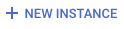
1.XX version of TensorFlow (not a 2.0) without GPUs. In the following example, you would select Tensorflow Enterprise 1.15 > Without GPUs:
Tensorflow 1.XX versions change semi-frequently, so the version you pick may be different.
In the pop-up, confirm the name of the deep learning VM and click Create.
The new VM will take 2-3 minutes to start.
Step 3
Click Open JupyterLab. A JupyterLab window will open in a new tab.
To clone the training-data-analyst notebook in your JupyterLab instance:
In JupyterLab, to open a new terminal, click the Terminal icon.
At the command-line prompt, run the following command:
To confirm that you have cloned the repository, double-click on the training-data-analyst directory and ensure that you can see its contents.
The files for all the Jupyter notebook-based labs throughout this course are available in this directory.
In the notebook interface, navigate to datalab > notebooks > training-data-analyst > courses > machine_learning > deepdive > 10_recommend > labs > hybrid_recommendations > hybrid_recommendations.ipynb.
In the notebook interface, click on Edit > Clear All Outputs (click on Edit, then in the drop-down menu, select Clear All Outputs).
When you have completed your lab, click End Lab. Qwiklabs removes the resources you’ve used and cleans the account for you.
You will be given an opportunity to rate the lab experience. Select the applicable number of stars, type a comment, and then click Submit.
The number of stars indicates the following:
You can close the dialog box if you don't want to provide feedback.
For feedback, suggestions, or corrections, please use the Support tab.
Copyright 2022 Google LLC All rights reserved. Google and the Google logo are trademarks of Google LLC. All other company and product names may be trademarks of the respective companies with which they are associated.




このコンテンツは現在ご利用いただけません
利用可能になりましたら、メールでお知らせいたします

ありがとうございます。
利用可能になりましたら、メールでご連絡いたします


1 回に 1 つのラボ
既存のラボをすべて終了して、このラボを開始することを確認してください
